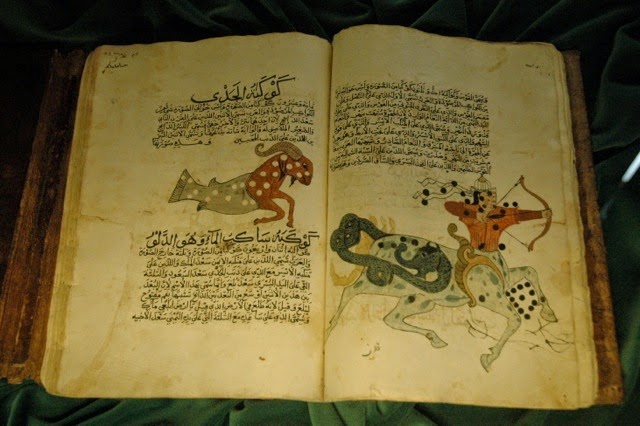stedr is about sharing cultural stories related to places.There are many ways to tell stories. stedr combines narratives, pictures and sound tracks.
Anyone can create new places and stories. This tutorial focuses on discovery. For creation, look at guidelines under Help.
Main view
The main view is a map view.
Navigating in the map
Pins on the map represent places. You can navigate in the map in the same way as when using Google Maps.
Retrieving stories about place
Click on pins to retrieve names and thumbnails for places. Click on the pop-up window to retrieve stories related to the selected place.
Switch between narratives, pictures and sounds by selecting a tab.
About stories (narratives)
Stories may consist of different media types: text, photos, videos and audios. The stories are retrieved from Digitalt museum.
About pictures
The pictures are retrieved from Instagram.
About sounds
The sound tracks are retrieved from SoundCloud.
About collections
A collection is group of related stories, e.g., stories related to a theme. To get the list of available collections, select the Collections tab in the Menu.
Then select to a collection in the list to retrieve the stories in the collection.
Any question or remark about this blog post? Add a comment below.